Start by going to the Blogger home page. Click here.
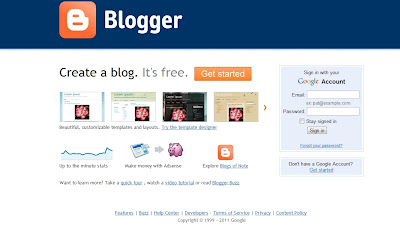
If you have a Gmail account that you want to associate with your blog, just sign in. If you want to create a new Gmail account or if you don't have Gmail, click on the Get Started Link.
(Your Gmail account can be used for using most Google Services including Blogger.)
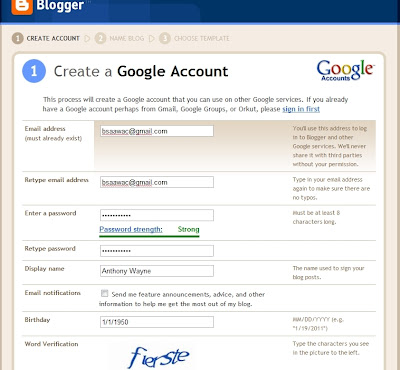
Fill out the required information, do the CAPTCHA and you've created both a Google Account and a Gmail address. You will need to confirm your account by clicking on the link that was sent to the email address you just used.
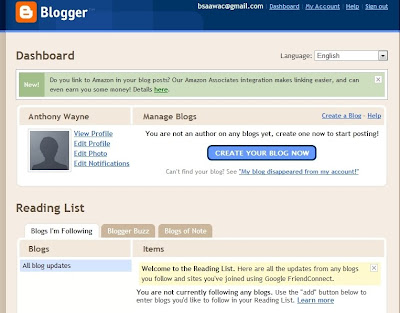
If you have done everything correctly this is what you should see. Now click on the CREATE YOUR BLOG NOW button and this is what comes up on your screen:
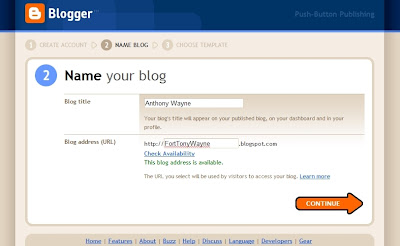
Step 2 is naming your blog. The first section, Blog title can be changed in the future, but the blog address cannot be changed. Pick an address you want to hang on to and check the availability. Once this is completed press CONTINUE.
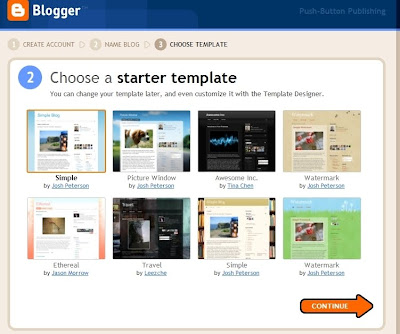 Now you get to design your blog. There are several templates to choose from and each have options that you can play with. And if you don't care for the design in the future, you can change the design. For demonstration purposes, here's a basic blog I created that is ready to go:
Now you get to design your blog. There are several templates to choose from and each have options that you can play with. And if you don't care for the design in the future, you can change the design. For demonstration purposes, here's a basic blog I created that is ready to go: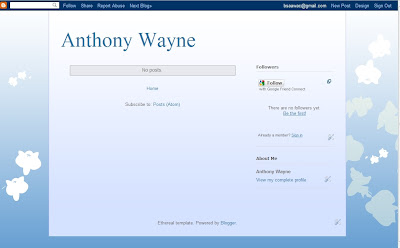 At the top of your new blog is a toolbar. On the right side of the toolbar you can create posts, or customize the design.
At the top of your new blog is a toolbar. On the right side of the toolbar you can create posts, or customize the design. Those are the basics of getting started, in the days and weeks ahead, I'll have some more tips on blogging.
Those are the basics of getting started, in the days and weeks ahead, I'll have some more tips on blogging.
No comments:
Post a Comment